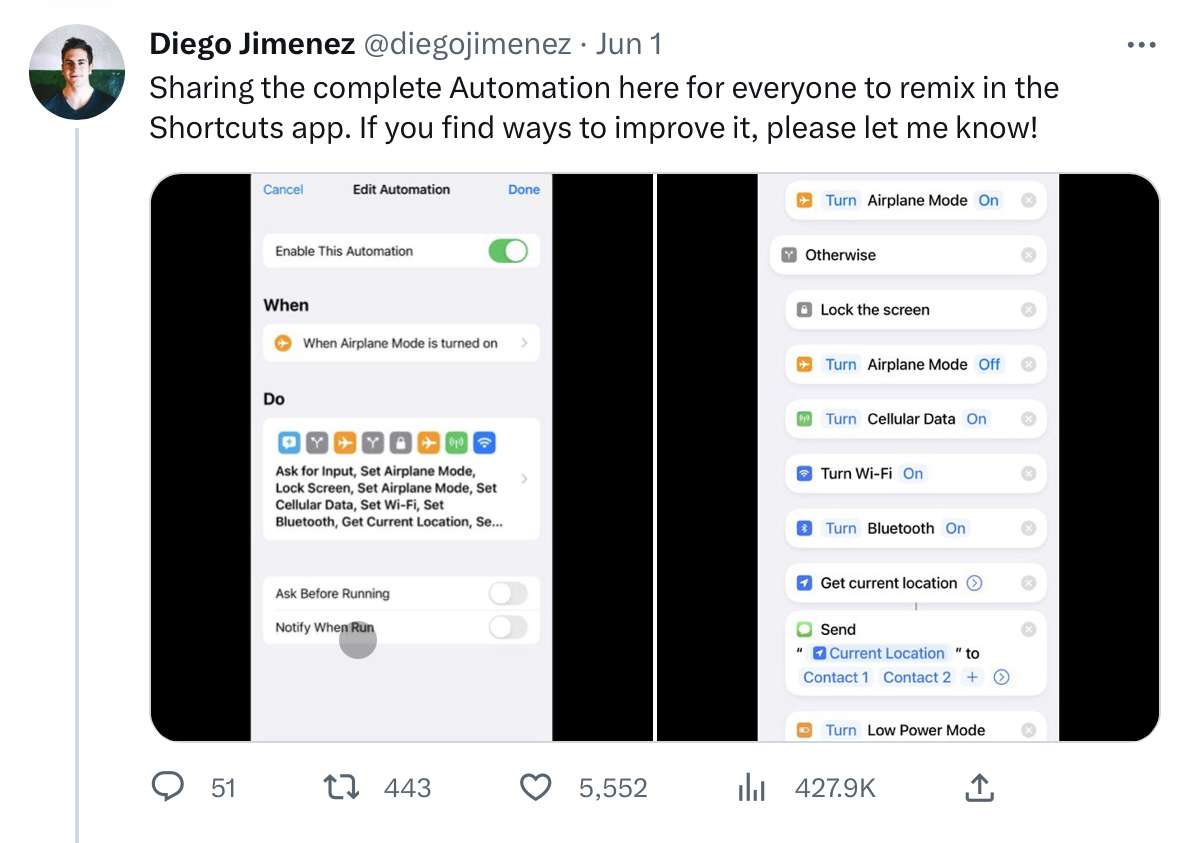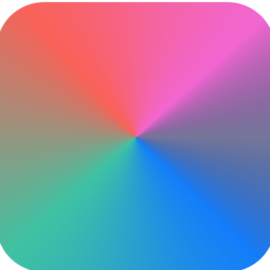Reduce the impact of phone theft (iOS)
Phone theft and snatching is on the rise. Some of these thefts are simply aiming to gather up handsets and send them off to sell for parts or re-working (owing to the way in which Apple try and prevent people resetting a phone that still has an Apple ID setup). Other thefts are aiming to grab your phone while it is unlocked so they can gain access to your apps, including email, banking and others where they can get or do something to benefit them financially. In extreme cases someone may try and observe your phones passcode before stealing the device.
Turn on Stolen Device Protection
iOS Stolen Device Protection is a security feature that helps prevent thieves from accessing or changing key settings on your iPhone, such as your Apple ID password or device passcode, when the device is away from 'trusted locations'. It works by requiring biometric authentication for these activities, and will put in a delay on allowing the action to be completed. This makes it harder for anyone who steals a phone to instantly wipe or use the device, and buys you time to get home and reset your Apple ID password and other credentials. To enable it:
- Open the Settings app
- Tap Face ID & Passcode
- Locate Stolen Device Protection in the list and tap to open it
- Toggle the option to on
Enable Find My iPhone
If you haven't already checked that this is on and operating correctly for all your Apple devices, I seriously recommend doing so. I also recommend checking it works by testing the 'Play Sound' option.
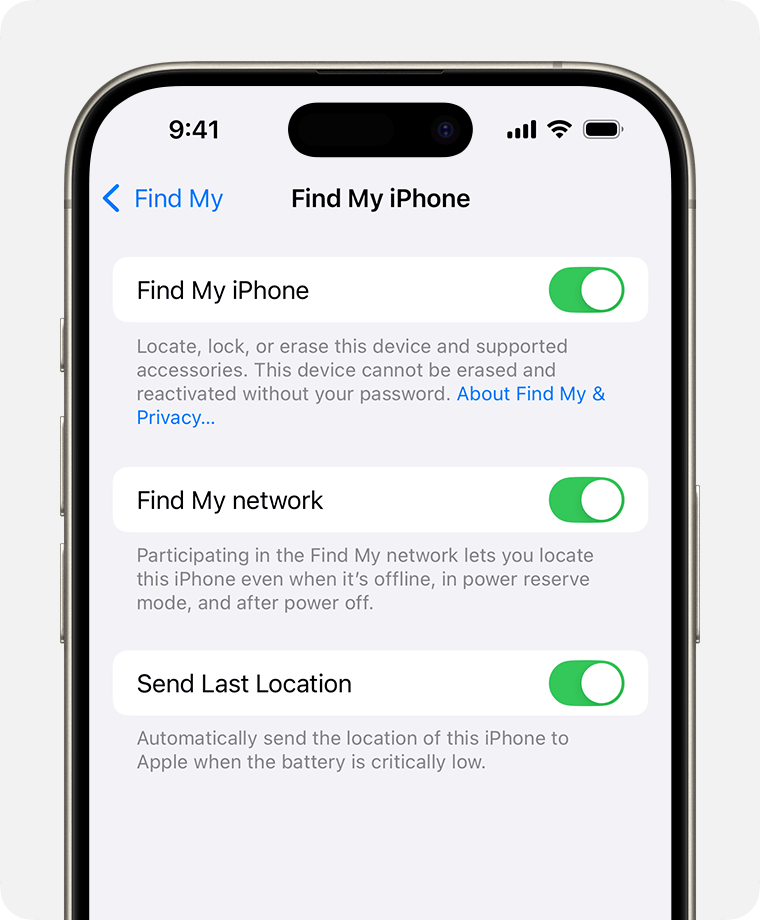
Locks apps with in-app settings
If an app already supports using Face ID when opened, most banking apps will for example, and it makes sense to use it where available. Go through your critical apps settings and then switch on Face ID options.
Lock apps with Face ID
You can protect any app on iPhone by setting it to require Face ID before it's opened. I recommend at the very least setting your email, messaging and banking apps to use this (if they don't already have their own in-built Face ID mechanism as described above). To make an app require Face ID:
- On the Home Screen, long press on the App
- On the menu, tap Require Face ID
- On the alert that shows, again tap Require Face ID
That's it, the app will run a Face ID check each time it's opened from now on. To remove the Face ID requirement, long press on the app and use the remove option.
Setup a SIM pin
Thiefs may also try to extort you for your phones passcode or Apple ID login, or they may try and make use of your phone number to reset passwords and access your online accounts. They'll do this by removing your SIM card and using it in another device. To prevent this, follow Apple's guidance (there's some important notes there about what to do if you forget your PIN too).
My only key advice here is to set a pin that is different from your iPhone passcode.
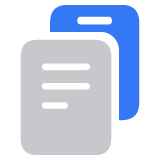
Disable Control Center from the lock screen
While this may add a small level of inconvenience, it will prevent a thief from turning off mobile data and other settings from a locked phone screen.
- Open the Settings app
- Face ID & Passcode
- Find the Allow access when locked section
- Toggle Control Center to off
While there, consider also turning Wallet to off. This means you'll quickly need to pass Face ID checks when using Apple Pay for example, but again, means it cannot be used maliciously in the long run.
Setup Screen Time protections
Screen Time has a few settings that can also be helpful here. These protections can be another layer in preventing someone from removing your Apple ID or changing important settings without permission. To set these controls up you are asked for a new pin. To make this control effective, it's important you use a different pin from that of your phone.
With these Screen Time protections turned on you will not be able to make changes to some of your phones settings. You will need to manually go in and turn off the 'Content & Privacy Restrictions' toggle to do so. Don't forget to turn it back on after making your changes!
- Open Settings, find Screen Time and tap it
- Tap Content & Privacy Restrictions
- Toggle the Content & Privacy Restrictions setting on
- Set a new passcode for Screen Time - this should be different from your phone passcode
- Now scroll down and set each of these to 'Don't allow'
- Passcode & Face ID
- Accounts
- Mobile Data
- Background App Activity
Create an automation to prevent airplane mode
If you want to go even further, you can create an automation that can re-enable a load of settings should a thief try to disable them. Take a look at the full automation originally created by Diego Jimenez and blogged by Matthew Cassinelli.